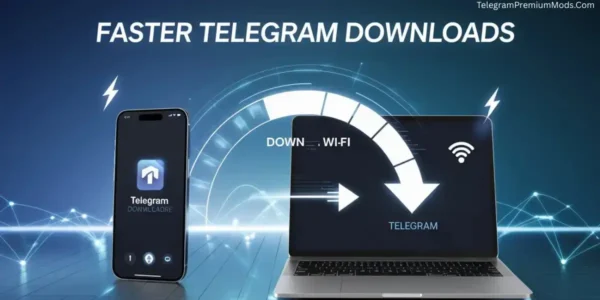If you want telegram faster downloads, you need a smart two-step approach: optimize your network environment for maximum bandwidth and low latency, and fine-tune Telegram’s internal settings—from cache management to proxy use—to eliminate unnecessary slowdowns.
How to Get Telegram Faster Downloads
Slow Telegram download speeds can turn a quick file transfer into a frustrating wait—especially when you’re dealing with large movies, high-resolution images, or multi-gigabyte game files. The good news? Achieving telegram faster downloads is less about luck and more about knowing the right tweaks.
The process starts with your internet connection. A stable, high-speed network forms the foundation for faster transfers, whether you’re using mobile data, Wi-Fi, or a wired desktop connection. Switching to a 5 GHz Wi-Fi band can instantly improve speed in busy environments, while resetting your network settings can clear out hidden configuration issues that cause slowdowns.
Inside Telegram itself, the right settings make a big difference. Adjusting your cache size ensures the app handles large files efficiently, while disabling unnecessary auto-downloads keeps your bandwidth focused on the files you actually want. For even bigger boosts, advanced options like MTProto proxies, Telegram X, or the Telegram Desktop client can help bypass restrictions and maximize your download potential.
By combining these network and app-level adjustments, you can consistently achieve telegram faster downloads across all your devices. This guide will walk you through each method step-by-step, so you can spend less time waiting and more time enjoying your files.
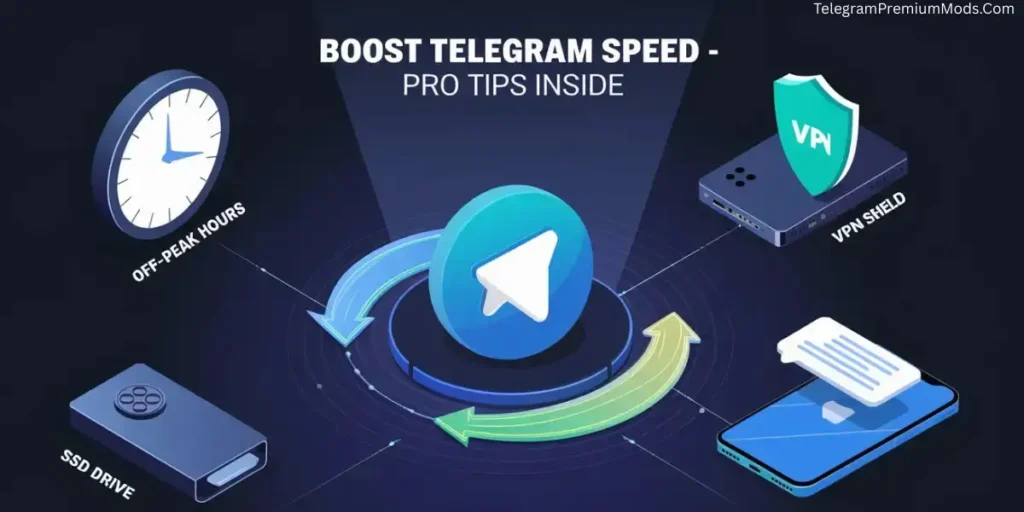
1. Optimize Your Network Environment for Telegram Faster Downloads
A strong internet connection is the foundation for lightning-fast Telegram downloads. Before tweaking the app itself, ensure your network is giving Telegram the best possible performance. Even small changes to your network setup can significantly boost download speeds.
1.1 Ensure Maximum Available Bandwidth
- Close Background Apps → Shut down YouTube, Netflix, cloud backup (Google Drive, iCloud), and torrent apps that hog bandwidth in the background.
- Switch Between 4G/5G → On mobile, toggle between available networks and test which one performs better for Telegram downloads.
- Use 5 GHz Wi-Fi → This band is faster and less congested than 2.4 GHz, ideal for large file transfers.
- Restart Router & Device → This clears out network glitches, refreshes your connection, and can free up memory.
- Test Your Speed → Use Speedtest.net before and after making changes to measure actual improvements.
💡 Pro Tip: If you live in an area with unstable Wi-Fi, try tethering from a strong 5G mobile signal just for the duration of your big download.
1.2 Reset and Refine Network Settings
- Reset Network Settings on Android or iOS to clear corrupted configurations. (Note: This erases saved Wi-Fi passwords.)
- Switch to a Faster DNS like Google DNS (
8.8.8.8/8.8.4.4) or Cloudflare DNS (1.1.1.1/1.0.0.1) to reduce latency and speed up connection requests. - Disable VPN Temporarily → Some VPNs slow down downloads. If needed, switch to a premium or geographically closer VPN server to improve speed.
- Check ISP Limits → Some carriers silently throttle large file downloads. Contact your provider or switch networks to bypass restrictions.
2. Fine-Tune Telegram Settings for Faster Downloads
Even with a strong network, Telegram’s internal settings can make or break your download speed. Optimizing these options ensures the app runs at its maximum potential.
2.1 Clear and Expand Cache Space
Telegram stores temporary files in its cache for faster access.
- Too small → Files will re-download frequently.
- Too large → Your device may slow down.
Steps:
- Go to Settings → Data and Storage → Storage Usage.
- Tap Clear Cache.
- Set Maximum Cache Size:
- Light users → 4–8 GB
- Heavy users → 8–16 GB
💡 Pro Tip: If your phone supports expandable storage, keep the Telegram cache on internal memory for maximum speed.
2.2 Disable Competing Automatic Downloads
When Telegram downloads multiple files at once, your available bandwidth is split.
- Go to Settings → Data and Storage → Automatic Media Download.
- Disable auto-download for Mobile Data and optionally Wi-Fi.
- Turn off Data Saver (Android) or Low Data Mode (iOS).
This ensures the full speed is given to the file you’re actively downloading.
2.3 Update, Reinstall, or Upgrade
- Always keep Telegram updated from Google Play or App Store for the latest speed optimizations.
- If you face bugs or corrupted files, uninstall Telegram completely, restart your device, and reinstall.
- Consider Telegram Premium for priority downloads and double file size limits.
3. Use Alternative Connection Methods
If your standard connection isn’t giving you top speeds, alternative methods can bypass throttling and unlock better performance.
3.1 MTProto Proxies and VPN Tweaks
- If your ISP throttles Telegram, set up an MTProto Proxy in Settings → Data and Storage → Proxy Settings.
- If using a VPN, connect to a server geographically closer to Telegram’s nearest data center.
- Experiment with turning VPN on or off — results vary based on location and ISP policies.
3.2 Try Telegram X or Desktop Client
- Telegram X (Android) → Optimized for speed and may handle large file transfers better.
- Telegram Desktop → Often faster than mobile, especially for files over 1 GB. Once downloaded, use Telegram’s cloud sync to access them instantly on your phone.
4. Advanced Methods for Boosting Telegram Downloads
Once you’ve mastered the basic tweaks, these advanced methods can give you an extra edge — especially for large file transfers or when you’re stuck on slow networks.
4.1 Download During Off-Peak Hours
Internet speeds often drop during the day when more people are online. Late at night (after 11 PM) or early morning (before 7 AM) usually gives you the cleanest, least congested bandwidth.
Why it works:
ISPs often use shared bandwidth systems. Fewer users online means more available speed for you.
Pro Tips:
- Schedule big downloads before going to bed.
- If you’re on mobile data, check your carrier’s “Night Data” offers — some provide unlimited or extra data after midnight.
- Combine with 5 GHz Wi-Fi for maximum speed.
4.2 Use Saved Messages Across Devices
Instead of re-downloading large files multiple times, use Telegram’s Saved Messages feature as your personal cloud storage.
Example Workflow:
- On your fastest device (PC with wired internet or high-speed Wi-Fi), download the large file.
- Forward it to Saved Messages.
- Access it instantly on your phone, tablet, or another PC without consuming extra bandwidth from Telegram’s main servers.
Why it’s faster:
It syncs directly from Telegram’s cloud to your devices, avoiding repeat downloads over slow connections.
4.3 Change Download Location to Faster Storage
Your storage speed can bottleneck your download speed — even if your internet is fast.
Steps:
- Check Telegram’s settings (or your device’s default storage settings) to change the download folder.
- Choose internal storage (SSD) instead of an old microSD card.
- On desktop, use a high-speed NVMe or SATA SSD.
Pro Tips:
- Avoid filling your storage beyond 80% — full drives slow down writes.
- If you use an SD card, opt for UHS-I U3 or faster to keep up with big downloads.
4.4 Bypass Enterprise or Campus Restrictions
Some work or school networks intentionally slow or block Telegram traffic.
Quick Fixes:
- Enable Use Port 88 in Telegram’s advanced connection settings — this often bypasses restrictive firewalls.
- If that fails, set up an MTProto proxy or use a VPN with a nearby, low-latency server.
- For maximum stealth, choose a VPN that supports obfuscated servers to hide that you’re using Telegram at all.
Pro Tip:
If your VPN slows downloads, try split tunneling so only Telegram traffic goes through the VPN, leaving other apps direct to the internet.
You Can Check Telegram Premium Features – Full Guide & Benefits for 2025 Please Check Our Blog :- Telegram Premium Features.
Conclusion
Getting telegram faster downloads is about more than just a strong internet connection—it’s about understanding the factors that control file transfer speeds and making targeted changes to improve them. From switching to a faster Wi-Fi band to resetting network settings, small adjustments to your connection can make a big difference. Combine these with good download habits, and you’ll already see a noticeable improvement.
Inside Telegram, performance gains come from smart settings management. Clearing and expanding cache space keeps the app running smoothly, while disabling unnecessary auto-downloads ensures your bandwidth is focused where it matters. If you face throttling or slow connections, advanced tools like MTProto proxies, Telegram X, or the Telegram Desktop client can bypass restrictions and speed up your downloads significantly.
The best results happen when you apply these strategies in layers. Start with the basics—optimize your network and fine-tune Telegram’s internal settings—then add advanced methods as needed. With this step-by-step approach, you’ll consistently achieve telegram faster downloads across devices, so large videos, work files, and media arrive quickly and without interruptions.